Your developer tool deserves a converting landing page
Leverage experience of 100+ devtools in a matter of minutes with this high-conversion open source landing page template designed specifically for devtools by Evil Martians
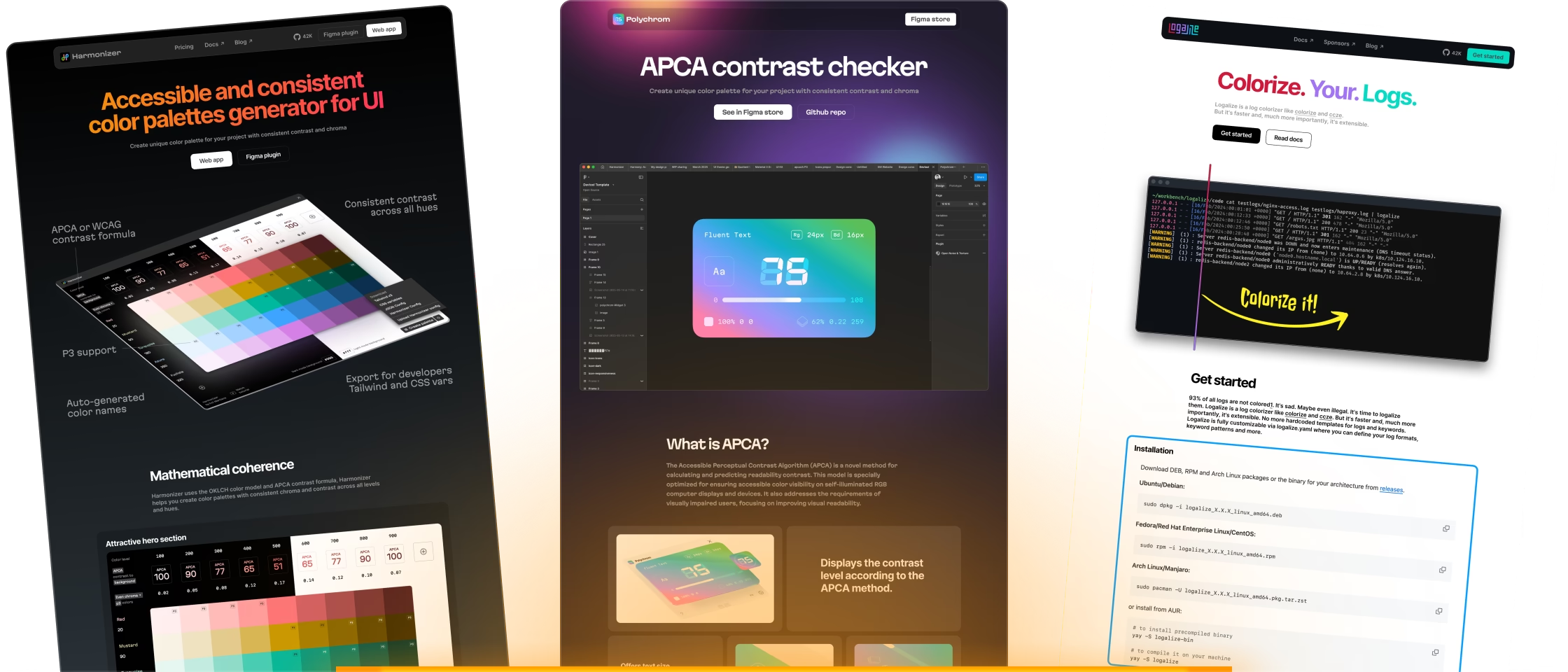
Versatile elements
The LaunchKit landing page template has all the essential blocks startups need to launch fast. It’s ideal for quickly validating ideas and going live — without building things from scratch.
Read our study of 100+ devtool landing pages that inspired us to create this template.
Attractive hero section
Show your product in the best light
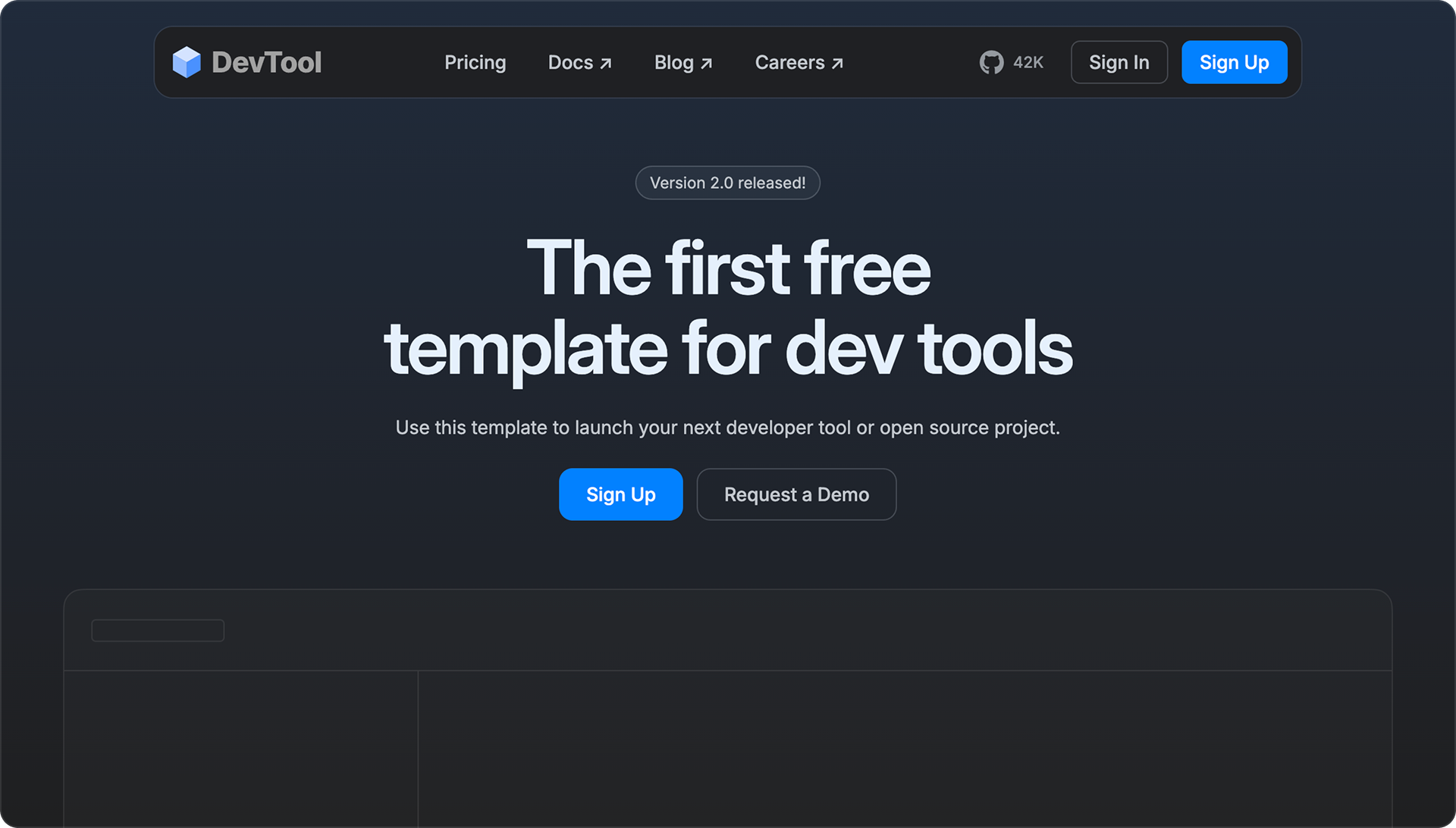
Cards with icons
Highlight features at a glance without overwhelming detail
Bento block
For more detailed feature descriptions with screenshots
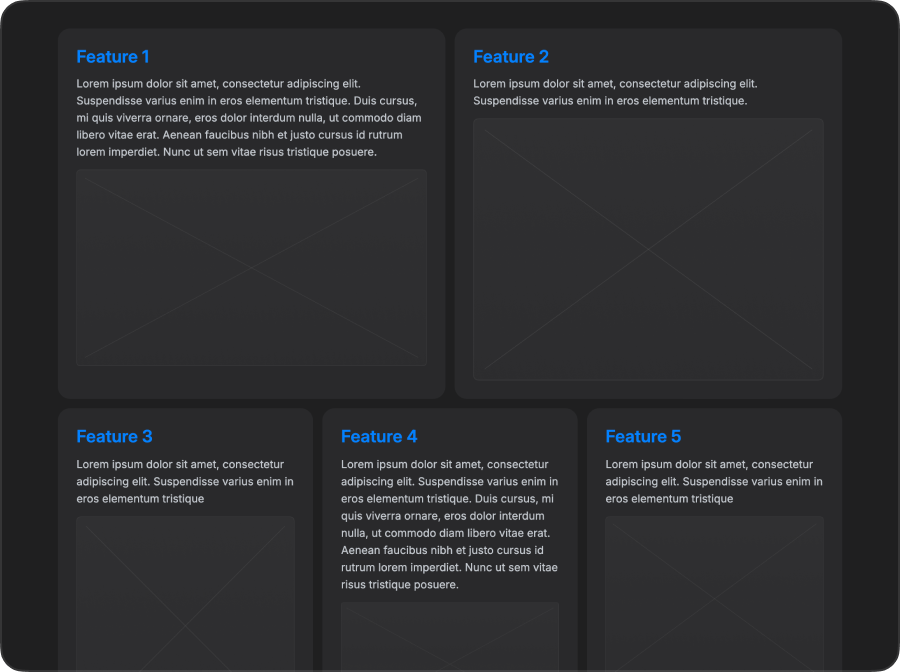
Code snippet
Perfect for installation instructions or onboarding users to a library
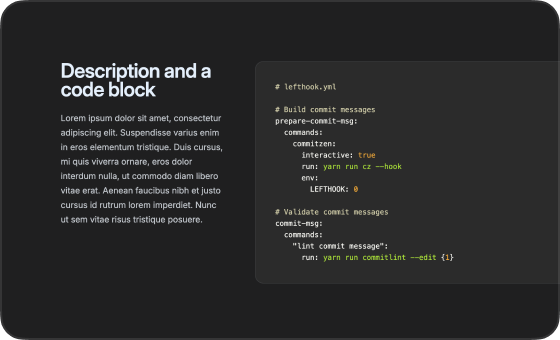
FAQ section
Answer your audience’s most common questions with ease
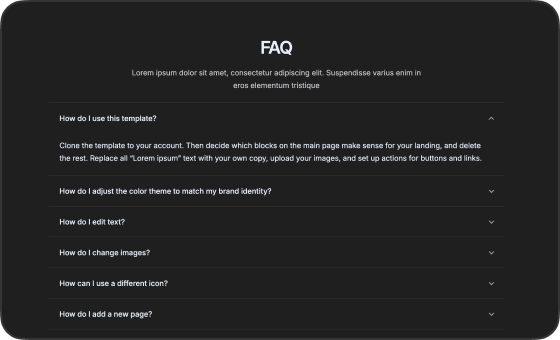
Call to action
Effectively convert visitors to product users
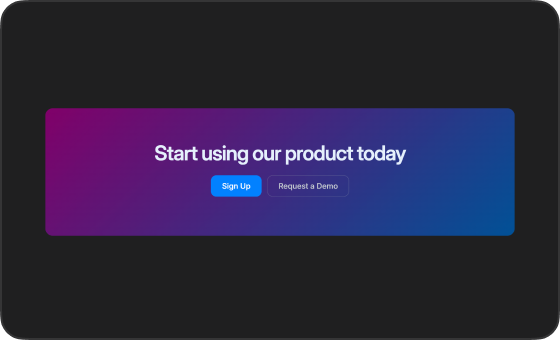
Flexible and customizable
Easily adapt the template to match your brand and product needs.
Fine-tune
layout, colors, and spacing without touching complex code.
Pricing page
This template has a pricing page specifically designed with developer tool products in mind.
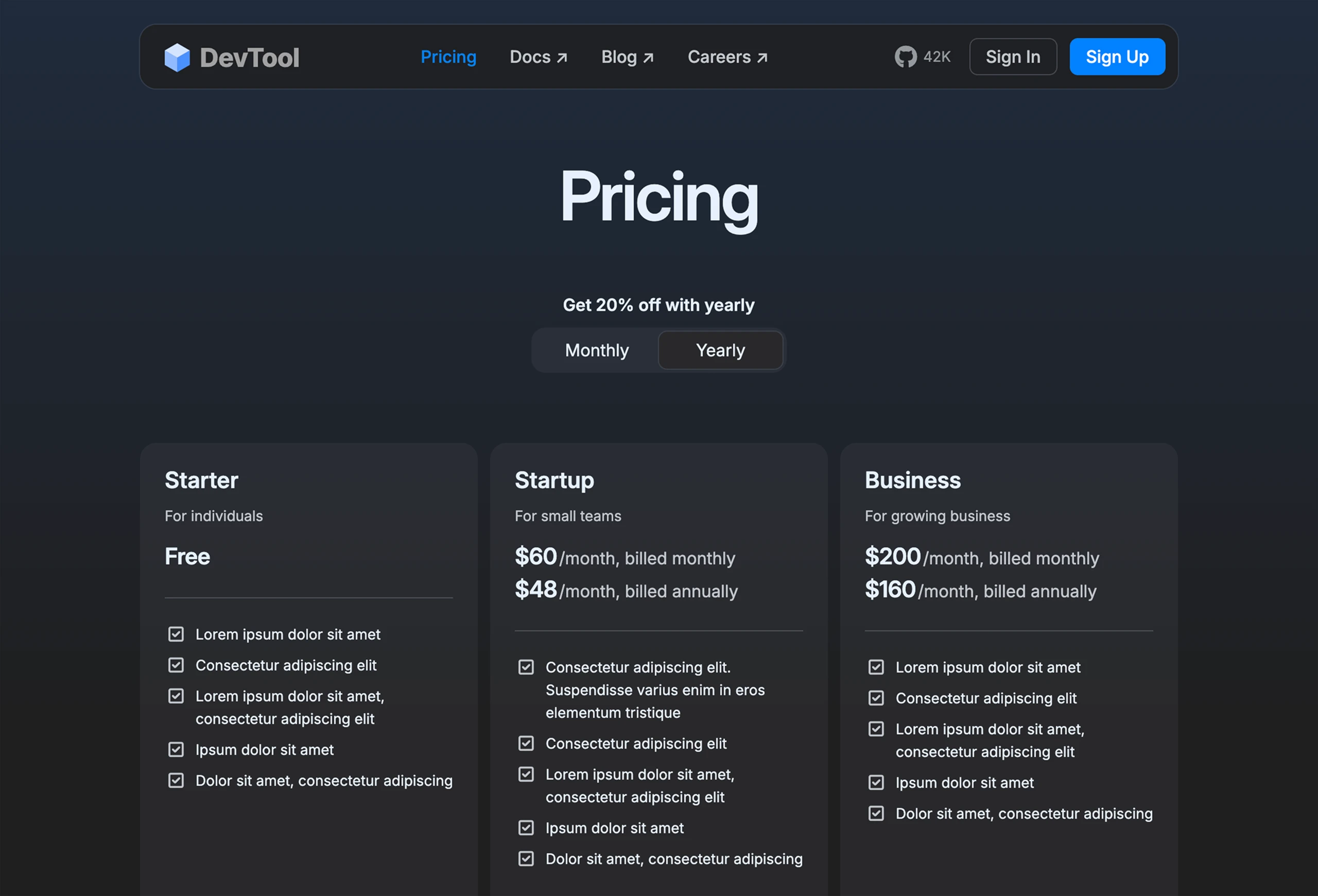
Here’s a full preview of the template:
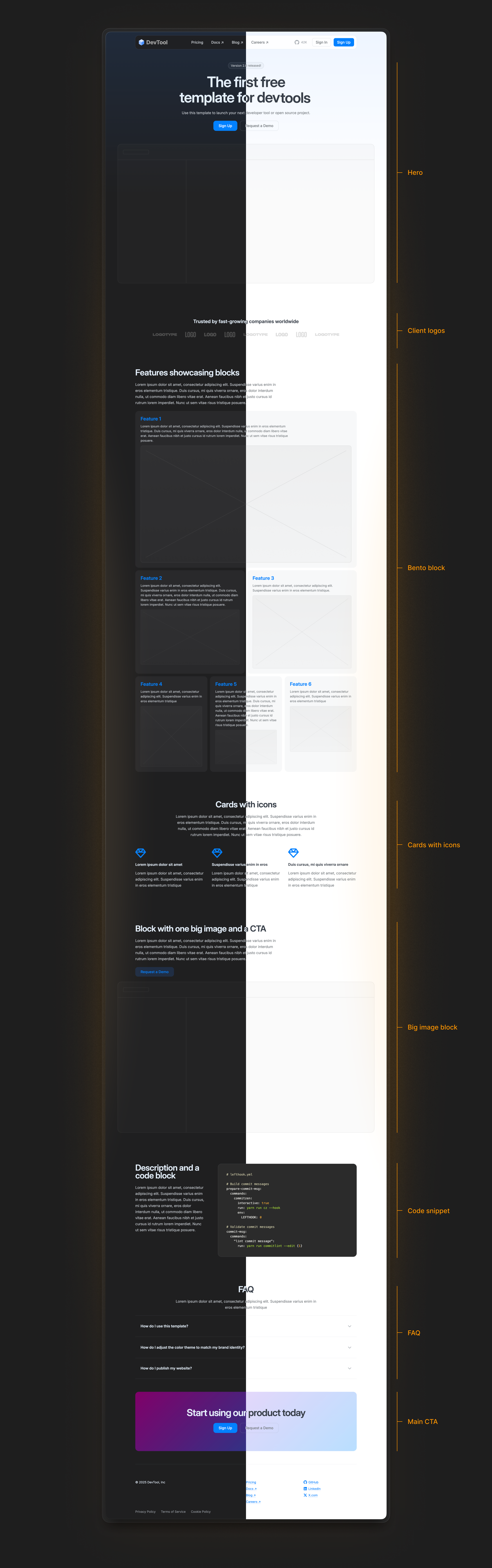
FAQ
How do I use this template?
You can use this template in any of these ways:
- Use with Bolt.new: clone the template and ask Bolt.new to update it with your data. Simply provide a description of your product, along with images, links, and any other relevant materials — Bolt.new will automatically apply them to the template.
- Clone from GitHub: clone the template to your account. Then decide which blocks make sense for your landing page and remove the rest. Replace all placeholder “Lorem ipsum” text with your own copy, upload your images, and set up actions for the buttons and links.
- Clone from Webflow: clone the template and adjust it in the visual editor.
How do I adjust the color theme to match my brand identity?
You can update the color theme in two ways:
-
Switching between light and dark modes.
Apply the theme-dark class to the html element of any page to enable the dark theme. This will apply the theme across the entire page. If no class is set, the light theme is used by default. -
Customize the color palette.
Use this tool to tweak the overall color theme. Adjust the two sliders until both themes match your brand’s vibe. Then, go to index.css and copy-paste the color codes from the tool into the corresponding --colors variable.
How can I update the code block?
The code block uses inline token styles and raw HTML which reduces the bundle size. To update the code:
- Use this tool
- Paste your code into the Input code field
- Choose Highlighter and Theme you prefer (the demo on the right uses GitHub dark default from Shiki), as well as the Language
- Follow the instructions in How to use the generated HTML section
- Press Copy HTML and paste the copied HTML into the <div class="card-code-block dark">…</div> block
How can I use a different icon?
This template uses Font Awesome icons as classes, which makes it easy to add them to buttons and links.
To add a new icon:
- Go to fontawesome.com/icons
- Search for an icon in the free set
- Copy the HTML code
- Paste it into a place where you want the icon to appear
How do I add a new page?
Simply copy index.html, rename it, and edit it to your liking.
How do I add update the favicon?
Read this article to prepare your own favicon, or use free online tools like this one.
How do I add update the OG image?
Open Graph (OG) image, or social image, increases the click-through rate of your links on social media. Follow these steps to update it:
- Design your own OG image, or use free online tools like this one.
- Replace social-image.png
- If you don’t need OG image, remove all meta tags below Open Graph comment